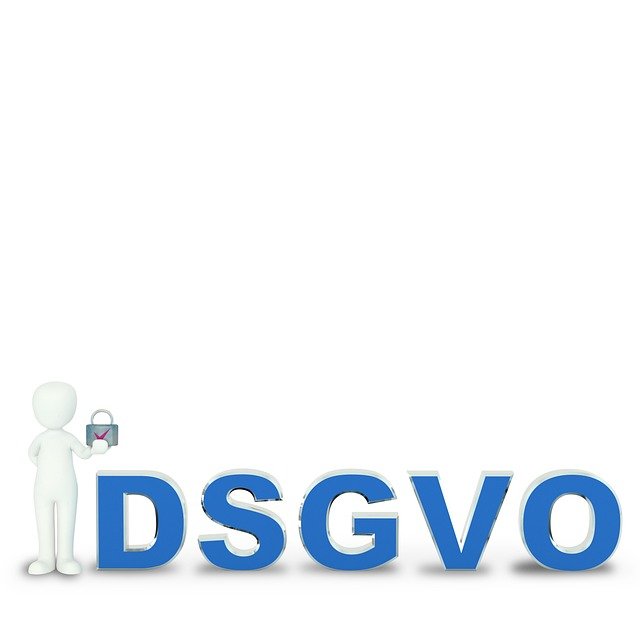How to Choose Compatible Components for Desktop Upgrades
Upgrading a desktop can extend its useful life and improve performance, but compatibility matters. This short overview highlights the main areas to check—motherboard, power, storage, memory, cooling, firmware, and peripherals—so you can plan upgrades that work together and avoid common pitfalls.

Upgrading a desktop requires a clear plan to ensure each component works together. Begin by identifying the desktop’s current specifications—motherboard model, CPU socket, existing RAM type and speed, storage interfaces, PSU capacity, and case dimensions. Cross-reference these details with the specifications of any new parts you consider. A methodical approach avoids conflicts like incompatible sockets, insufficient power, or mismatched memory speeds, and reduces downtime for data backup and reinstalling drivers and firmware.
Motherboard compatibility
The motherboard determines many compatibility limits: CPU socket and chipset, supported RAM types (DDR3, DDR4, DDR5), available PCIe lanes for a gpu, and storage interfaces (SATA, M.2 NVMe). When choosing a new cpu or gpu, confirm the socket and BIOS/UEFI support on your motherboard. Check the manual or manufacturer site for memory QVL (qualified vendor list) to ensure stable ram performance. For laptop or small-form-factor desktops, verify physical constraints and any soldered components that cannot be upgraded.
GPU and graphics considerations
A gpu upgrade can significantly change system needs. Confirm the motherboard has a suitable PCIe x16 slot and that the case has space for the card’s length and cooling profile. Evaluate power requirements: modern gpus often need dedicated 6/8-pin connectors from the power supply. For systems that will also use a monitor with high refresh rates or multiple displays, check the card’s output ports and driver support. In some desktops and many laptops, thermal limits and soldered graphics mean upgrades are limited or impossible.
Storage: SSD vs HDD and interfaces
Decide between SSD and HDD based on performance and capacity needs. SSDs (SATA and NVMe) offer faster boot and load times; NVMe SSDs require an M.2 slot with PCIe lanes supported by the motherboard. Traditional HDDs typically use SATA and need sufficient bay space and power connectors. When adding storage, confirm available connectors and whether the motherboard supports booting from the chosen interface. For laptops, physical drive bays and proprietary connectors can restrict choices, so consult the device documentation.
RAM capacity and speed
Upgrading ram increases multitasking and can improve application responsiveness. Match the ram type (DDR4 vs DDR5) and speed supported by the motherboard and cpu. Use matched pairs in dual-channel configurations when possible for better bandwidth. Check maximum supported memory per slot and total system limit. Mixing modules of different speeds or timings is possible, but the system will typically run all modules at the speed of the slowest stick; consult the motherboard manual for best practices on slot population.
Power, cooling, and peripherals
A reliable power supply unit (PSU) must provide adequate wattage and the necessary connectors for a gpu, storage devices, and peripherals. Use PSU calculators or manufacturer recommendations as a baseline, and allow headroom for future upgrades. Cooling must be adequate for cpu and gpu thermal loads; verify case airflow, fan headers on the motherboard, and clearances for large coolers. Peripherals and connectivity (USB ports, network interfaces, and expansion cards) should be checked to confirm the motherboard and case support the devices you plan to add.
Firmware, drivers, connectivity, and backup
Firmware (BIOS/UEFI) and device drivers affect compatibility and stability. Before swapping major components, check for motherboard BIOS updates that add cpu or memory support, and download current drivers for gpu and peripherals. Ensure network connectivity options—Wi‑Fi, Ethernet, Bluetooth—are compatible or plan for add-in cards. Always perform a full data backup before upgrades: cloning drives or creating system images prevents data loss if a drive fails or an OS reinstall becomes necessary. Keep firmware and drivers from official sources to reduce risk.
Conclusion
A successful desktop upgrade balances component capabilities, power and cooling headroom, and firmware or driver support. Start by documenting existing hardware, cross-referencing specifications, and verifying physical and electrical compatibility. Prioritize backups and stable driver sources to minimize downtime. Taking these steps helps ensure that pc, laptop, or desktop upgrades meet performance expectations and remain reliable over time.