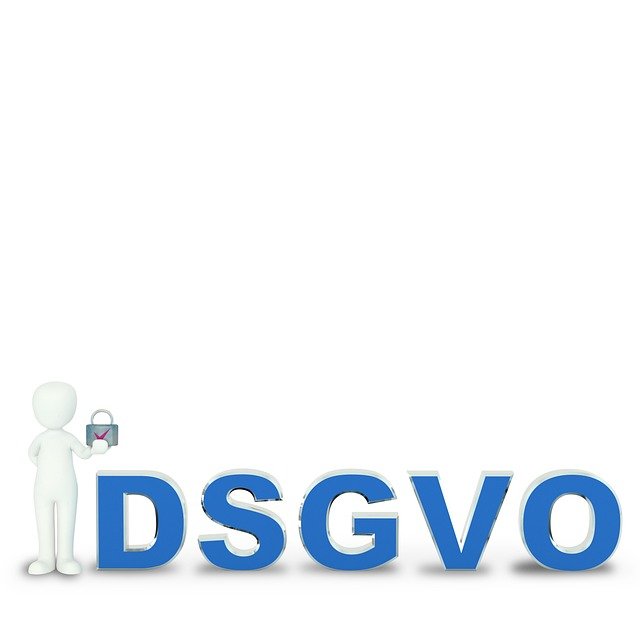Planning Cost-Effective Hardware Upgrades for Longer Use
Thinking about hardware upgrades can extend the useful life of a computer without overspending. This article outlines practical planning steps, compatibility checks, and maintenance routines to help you get more years from existing systems while keeping upgrade costs in perspective.

Upgrading hardware strategically can prolong a system’s usefulness and improve performance where it matters most. Rather than replacing a whole machine, targeted upgrades—guided by compatibility checks and realistic benchmarks—often yield better value. Planning with attention to motherboard limits, power delivery, and cooling capacity reduces wasted purchases and the need for frequent replacements. This article covers key considerations from component compatibility to maintenance routines that preserve investment and reduce long-term total cost of ownership.
Hardware compatibility and planning
Before buying any component, document the current hardware and identify upgrade priorities. Confirm compatibility by checking motherboard expansion slots, supported memory speeds, processor socket, and available storage interfaces. Consider whether firmware updates or BIOS settings need adjusting to recognize new parts. Planning also means matching upgrades to actual workloads: faster storage helps boot and load times; additional memory benefits multitasking. A clear upgrade plan minimizes part mismatches, returns, and incremental spending on unnecessary components.
Motherboard, processor and upgrade paths
The motherboard defines possible upgrade paths: CPU socket type, chipset limits, RAM generation, and PCIe lane configuration determine what processors and expansions you can install. When considering a processor upgrade, review both physical compatibility and whether the board supports required BIOS/firmware versions. Evaluate whether upgrading the processor alone will be bottlenecked by other components. In some cases, a modest CPU upgrade combined with a memory increase yields better cost-effectiveness than an expensive top-tier chip.
Graphics and storage considerations
Graphics and storage choices depend on use case and existing bottlenecks. For visual workloads and gaming, check power and physical space for a larger graphics card and verify PCIe slot bandwidth. For general responsiveness, upgrading from a hard drive to an NVMe or SATA SSD typically offers the biggest perceptible improvement per dollar. Balance capacity and speed: larger SSDs cost more but reduce the need for external storage. Always confirm thermal clearance and airflow for higher-performance graphics cards.
Memory, cooling and power balance
Memory upgrades are often the most cost-effective for productivity: more RAM reduces paging and improves multitasking. Ensure the motherboard supports the memory type and maximum capacity, and populate channels to preserve bandwidth. Upgrading components can increase power draw—check the power supply’s headroom and efficiency. Cooling matters: higher-performance parts often require better airflow or upgraded CPU coolers. Plan combined upgrades (e.g., memory plus cooling) to avoid creating new bottlenecks or thermal throttling.
Firmware, benchmark and diagnostics
Keep firmware and BIOS/UEFI updated before and after upgrades to ensure stability and compatibility, but review changelogs to avoid unwanted changes. Use benchmarks and diagnostics to identify which component limits performance: CPU, GPU, storage, or memory. Run synthetic and real-world tests to measure gains and validate that the upgrade meets expectations. Diagnostics also help detect failing parts that might mimic poor performance, so rule out hardware faults before investing in upgrades.
Assembly, maintenance and cost comparison
Assembly and ongoing maintenance are part of upgrade planning. Proper assembly reduces the risk of component damage; basic tools, anti-static precautions, and careful cable management go a long way. Routine maintenance—dusting, reapplying thermal paste, and updating drivers and firmware—extends component life. Below is a factual comparison of common upgrade components, representative providers, and typical cost ranges to guide budgeting.
| Product/Service | Provider | Cost Estimation |
|---|---|---|
| NVMe SSD (500GB–1TB, PCIe) | Samsung 970 EVO Plus | $60–$150 |
| DRAM Kit (16GB DDR4) | Crucial / Micron | $35–$80 |
| Power Supply Unit (650W, Gold) | Seasonic Focus GX | $80–$140 |
| Graphics Card (GeForce RTX 3060 class) | NVIDIA / board partners | $250–$450 |
| Desktop CPU (mid-range) | Intel Core i5 / AMD Ryzen 5 | $140–$240 |
Prices, rates, or cost estimates mentioned in this article are based on the latest available information but may change over time. Independent research is advised before making financial decisions.
Conclusion
Cost-effective upgrade planning requires a systems-level view: verify compatibility with the motherboard and firmware, prioritize upgrades that relieve real bottlenecks, and balance improvements across processor, graphics, storage, memory, cooling, and power. Regular diagnostics and maintenance protect your investment and delay full system replacement. When budgeting, use realistic price ranges and consider assembly and ongoing maintenance as part of the total cost to maximize service life and value.