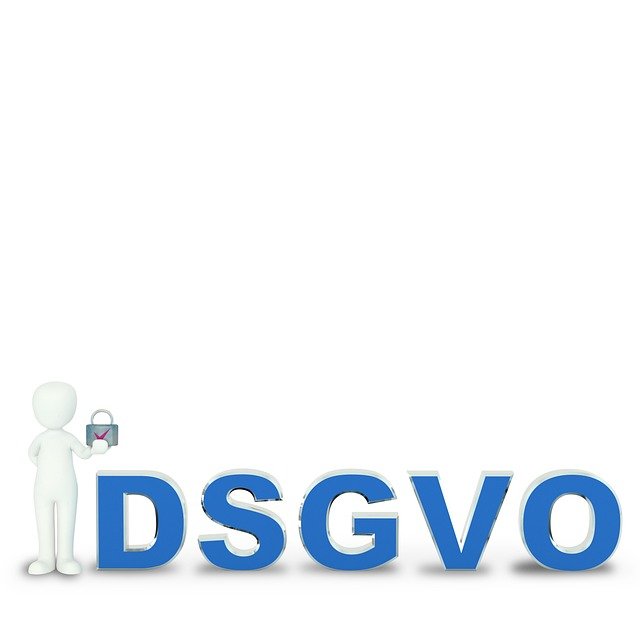Upgrade Paths: Extending the Life of Your PC Components
Upgrading components can extend the usable life of laptops and desktops without the expense of full replacement. Targeted upgrades—like adding RAM, swapping to an SSD or NVMe drive, or refreshing cooling—often yield noticeable performance and reliability gains. This article outlines practical upgrade paths, compatibility considerations, and maintenance steps to keep systems functioning longer.

Upgrading parts selectively can be a practical way to keep a laptop or desktop useful for years beyond its original lifespan. Rather than assuming a system must be replaced when it feels slow, assessing which components limit performance or reliability helps prioritize upgrades. Consider whether you use the device for web browsing, content creation, gaming, or professional software, and balance performance needs against compatibility, firmware support, and overall system health. Regular firmware and driver updates, plus attention to cooling and security, often complement hardware upgrades and help preserve value over time.
Laptops and desktops: which upgrades matter?
Laptops and desktops have different upgrade prospects. Desktops typically allow easy access to motherboard slots, PCIe lanes, and drive bays, making CPU, GPU, storage, and RAM swaps straightforward. Laptops can be more limited: some models permit RAM and storage upgrades, while others restrict changes to soldered components. For both form factors, assess power and thermal envelopes—upgrading a GPU in a compact desktop or an ambitious CPU swap in an older laptop can be constrained by case airflow and power delivery. Prioritize upgrades that provide the largest practical benefit for your typical tasks.
Motherboard and processor: upgrade constraints and considerations
The motherboard and processor define compatibility for many upgrades. Socket type, chipset features, BIOS/UEFI support, and supported RAM speeds limit which newer processors or memory kits will work. Replacing a motherboard may require reinstalling the operating system or transferring licenses, and can cascade into needing different cooling solutions or a new power supply. For older systems, check whether firmware updates can improve stability or support newer CPUs before swapping hardware. When planning a motherboard/processor upgrade, verify the exact model compatibility and the availability of up-to-date firmware and drivers.
Storage: ssd and nvme options for performance and longevity
Moving from a spinning hard drive to an SSD is one of the most noticeable upgrades for responsiveness; boot and application load times improve dramatically. NVMe drives use PCIe lanes to deliver faster throughput and lower latency than SATA SSDs, benefiting tasks like large-file transfers and content creation workflows. When upgrading, ensure the motherboard offers M.2 slots or PCIe expansion and consider storage endurance metrics (TBW) for heavy-write use cases. Cloning tools can migrate your existing installation, but a clean OS install paired with firmware and driver updates often yields the best long-term stability.
GPU and peripherals: improving graphics and input experience
Upgrading a GPU can extend the useful life of a desktop for gaming, 3D work, or GPU-accelerated applications, but note power and case cooling requirements and potential bottlenecks from an older CPU or slower storage. For laptops, external GPU enclosures exist but have bandwidth and compatibility limits. Peripherals—keyboards, mice, monitors, and external drives—can refresh the user experience without internal modifications. When choosing new peripherals, consider connection standards, driver support, and whether firmware updates are provided by the manufacturer to address bugs or add features.
Networking and connectivity: routers, wifi, bluetooth improvements
Networking upgrades can boost day-to-day usability: replacing old routers with devices supporting newer Wi‑Fi standards improves throughput and range for multiple devices. For desktops and laptops, adding or replacing Wi‑Fi/Bluetooth modules can enable newer standards and better coexistence with modern networks. Check driver support for any new module and ensure antenna placement is suitable in laptops. For home setups, evaluate router features like firmware update policies, mesh capability, and security features to keep connections stable and protected over time.
Maintenance: firmware, drivers, cooling, security, and ongoing upgrades
Regular maintenance complements hardware upgrades. Keep firmware and drivers current to fix compatibility issues and improve performance, and apply security updates promptly. Adequate cooling—cleaning dust, reapplying thermal paste, and ensuring good airflow—preserves component life and can prevent thermal throttling. Backup strategies protect against drive failure after an upgrade. Plan upgrades in stages where possible so each change can be validated: firmware and driver updates first, storage or RAM next, then more invasive upgrades like CPU or GPU swaps. Monitor system behavior after each change for stability.
Upgrading selectively can be a cost-effective way to extend a PC’s usable life, provided compatibility and support are checked beforehand. Whether refreshing storage with an SSD or NVMe drive, updating network modules, or keeping firmware and drivers current, a measured approach reduces risks and maximizes longevity. Regular maintenance, sensible hardware choices, and attention to security help ensure laptops and desktops remain reliable and functional for longer periods.